Google Takeout : Google Data Liberation Front
The user can select to export all of the available services or choose services from the above list. Takeout will then process the request and put all the files into a zip file. Takeout then optionally sends an email notification that the export is completed, at which point the user can download the archive from the downloads section of the website. The zip file contains a separate folder for each service that was selected for export.
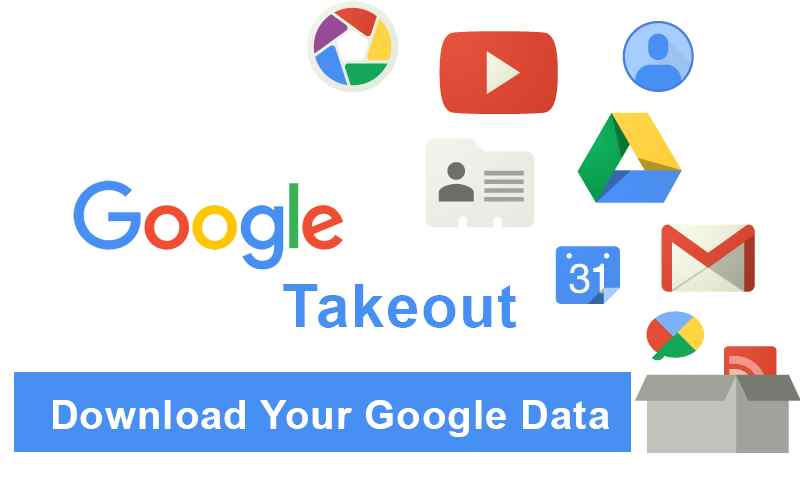
Google Takeout (Google Takeaway in some languages, on the site itself called "Download your data") is a project by the Google Data Liberation Front that allows users of Google products, such as YouTube and Gmail, to export their data to a downloadable archive file.
The user can select to export all of the available services or choose services from the above list. Takeout will then process the request and put all the files into a zip file. Takeout then optionally sends an email notification that the export is completed, at which point the user can download the archive from the downloads section of the website. The zip file contains a separate folder for each service that was selected for export.
How to Use Google Takeout
Google Takeout provides a handy way to download your data or move it to another device. It is the simplest way to move your stuff from Google's digital domain into your own. If this is the first time you're using Takeout, start with something manageable. We use a photo album as an example in the following instructions.
- Navigate to takeout.google.com and choose Deselect all. By default, Google Takeout selects all possible data and file types to include in the Takeout archive.
- Scroll down and select the Google Photos check box.
- Select All photo albums included to select individual photo albums for inclusion in the Takeout archive. By default, every photo album is selected. Select Deselect All, then select the individual photo albums you want to download. Once finished, select OK.
- Scroll to the bottom of the screen and select Next step.
- You are asked to select the file type, frequency, and destination for your archive. You are also asked to select the maximum size for each archive file. Under Delivery Method, choose where to download the archive file when it's ready.
- Under Frequency, choose how often to export the files for download. Select Export once or Export every 2 months for 1 year.
- Under File type & size, choose the file type for the archive file and the maximum size.
- Select Create export, then wait while Google gathers the files and archives the files to your specifications.